Free iPhone feature untethers your life
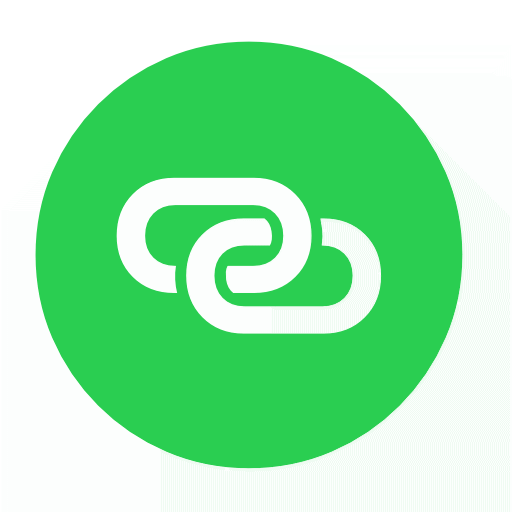
Your iPhone has a built-in wi-fi access point that allows you to connect your laptop, iPad, or other wi-fi devices to the Internet using your 5G or LTE connection. Most mobile carriers include some amount of hotspot data in their data plans.
See for yourself how simple it is to use.
Enable Personal Hotspot in Settings
First, make sure the Personal Hotspot feature is enabled. If your mobile carrier allows the hotspot feature, it will automatically appear in your Settings list beneath "Cellular" option.
While most carriers allow some amount of Hotspot data today, you'll need to ask your mobile carrier about enabling the hotspot feature if you don't see the option in Settings.
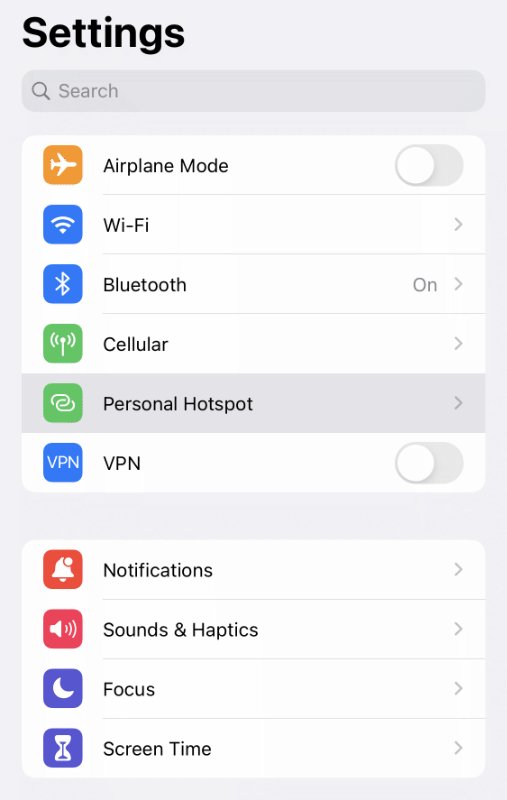
"Allow Others to Join"
The most common way to connect to a Wi-Fi hotspot is with a password. You'll find a randomly generated, unique password by default. You're free to edit this as you please. To protect your mobile data, I recommend using the random password or other strong password.
As of iOS 15, the Personal Hotspot feature secures wi-fi traffic using the latest WPA3 standard. The feature is also backward compatible with WPA2 devices.
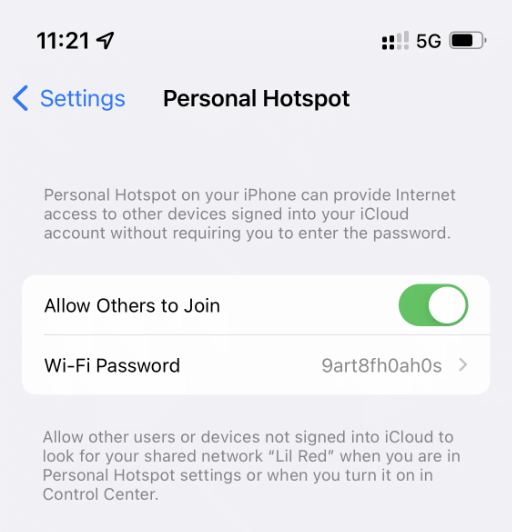
Connecting from your laptop
If your laptop and phone are both signed in to the same iCloud account, this process is mostly automagically handled for you. However, if you keep personal and work computers, you may have to type the password manually. Remember your hotspot password can be found on the Personal Hotspot options screen in Settings.
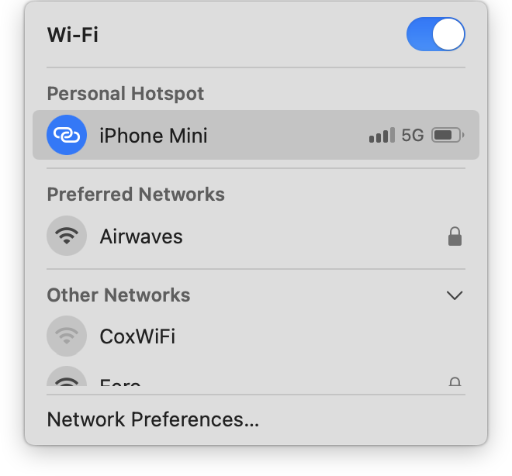
More Useful Nuggets
Checkout Nate's other ramblings at nsviews.com.